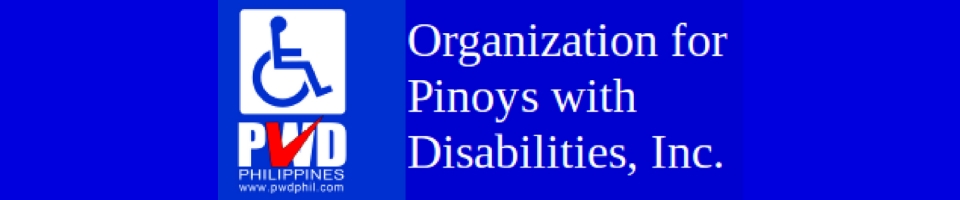Technology need not be exclusively for the non-disabled because there are smartphone accessibility features which can be used by those with low vision. Depending on the nature of the disability, smartphones can also be used comfortably as there are several smartphone features designed to be used for various disabilities.
PWDPhil.com Inc. has been searching for technologies that the Pinoy with disabilities can use to make their life easier. In this post you will see the first 3 videos in a series of the same that is aimed that featuring hacks and tips on how best to access these features to empower the PWD in using the tools that everybody else uses. Microsoft Philippines has a strong mandate on supporting technology for PWDs and has been good enough to lend us a Lumia 550 to shoot these videos.
There are a different set of features for the totally blind, but there are those who are qualified PWDs who fall under the World Health Organization’s two categories describing visual impairment as Low Vision 1 (persons with visual acuity of 20/70) and Low Vision 2 (persons with visual acuity of 20/200. Sufferers of low vision may have gotten the condition at birth or from an accident or chronic illness.
Note: If you have a disability and wondering if you qualify for a PWD ID (which allows you access to the many benefits and privileges mandated by the Philippine government) see this link for more information as well as the forms you need and procedures on how to file your application for the PWD ID.
Increasing the font size
Smartphones allow the user to enlarge the font so that it can be read easier. Most non-disabled users have the font at the smallest setting which is usually the default and this usual acceptance of the default setting is what makes most users disregard the existence of any smartphones accessibility features. As it is with the PC’s accessibility features which as normally ignored, the accessibility features of the smartphone are hardly the subject of further exploration.
The video below will show you how to increase the size of the font on a smartphone running Windows such as the Lumia 550.
High contrast
For the non-disabled users of the smartphone, themes or skins can enhance their mobile experience. However, for those who have low eyesight or survivors of a chronic illness like diabetes, they will usually find skins and themes to be troublesome and will offer distraction when they try to read their messages or make a call. High contrast is a native feature that removes all the distracting fonts and frivolities of the smartphone and leave the user with a very clear and plain background in contrast with the text to make the words easier to read. May not exactly the best thing for pictures but works wonders for emails and SMS.
Here is how you can activate high contrast on a Windows smartphone particularly the Lumia 550.
Activating the magnifier
High contrast, increasing font size, are all good for text but for pictures, or for text appearing as an image, the best feature to use is the magnifier. Because of the ability of smartphones to receive touch input from more than 2 fingers, this feature is a native one that allows the users to stretch the image as if stretching a tangible object. Smartphones usually allow the magnification of an object up to 6 times or more, depending on the device. This allows you not just to appreciate an image better but also to look at its finer details.
Here is how you can activate the magnifier on a Window smartphone like the Lumia 550.
In our succeeding articles, PWDPhil will continue to search for technologies that be used by our Pinoys with Disabilities to make life easier.